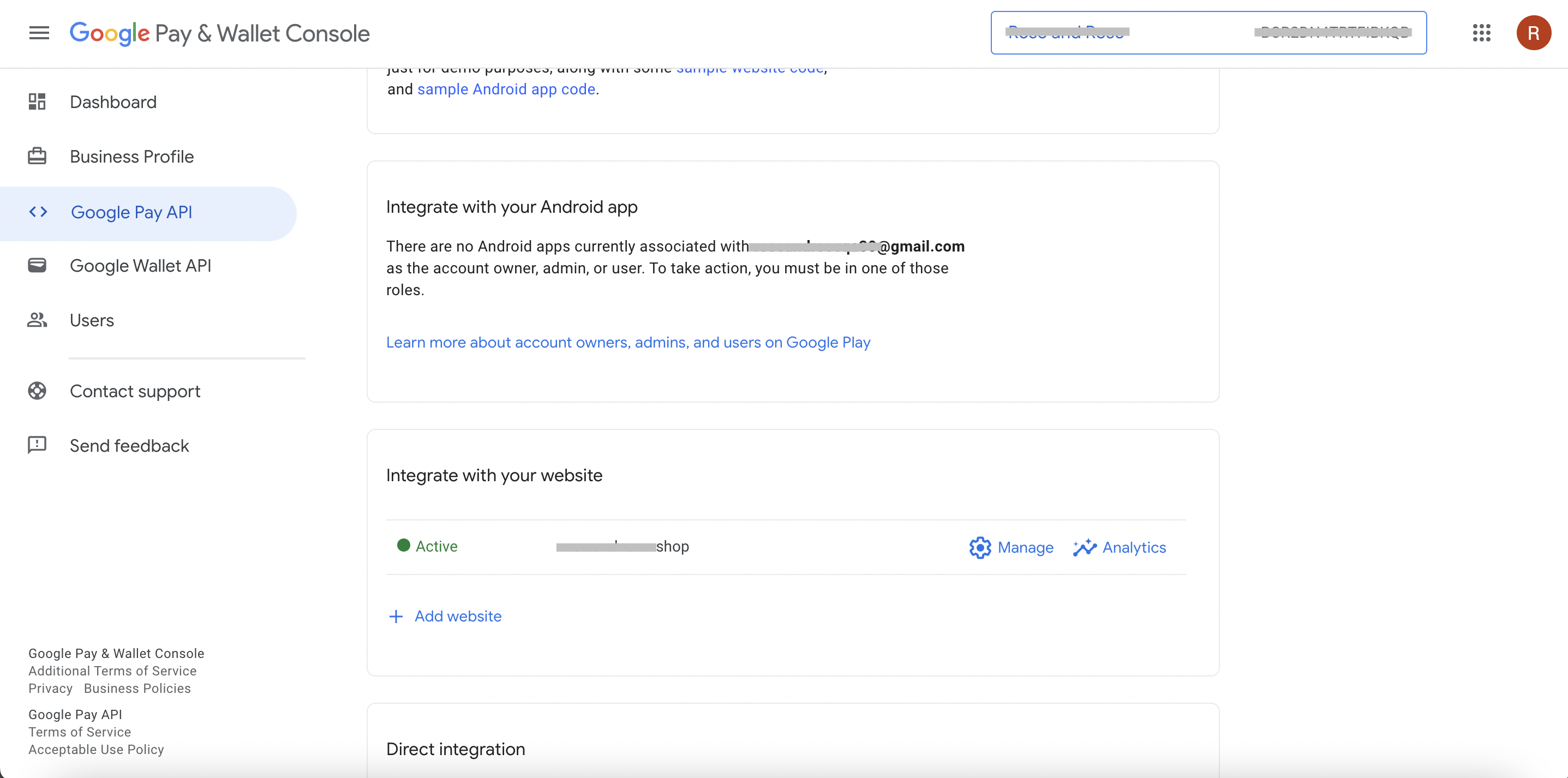Overview
Google Pay™ allows customers to make payments in your app or website using any credit or debit card saved to their Google Account, including those from Google Play, YouTube, Chrome, or an Android device. Use the Google Pay API to request any credit or debit card stored in your customer’s Google account.
Step 1: Sign up for a Google Pay and Wallet Console account
Use your Google account to sign up for a Google Pay and Wallet Console account here.
Note: If you are integrating Google Pay on android, you must use the account you have used to publish your android app.
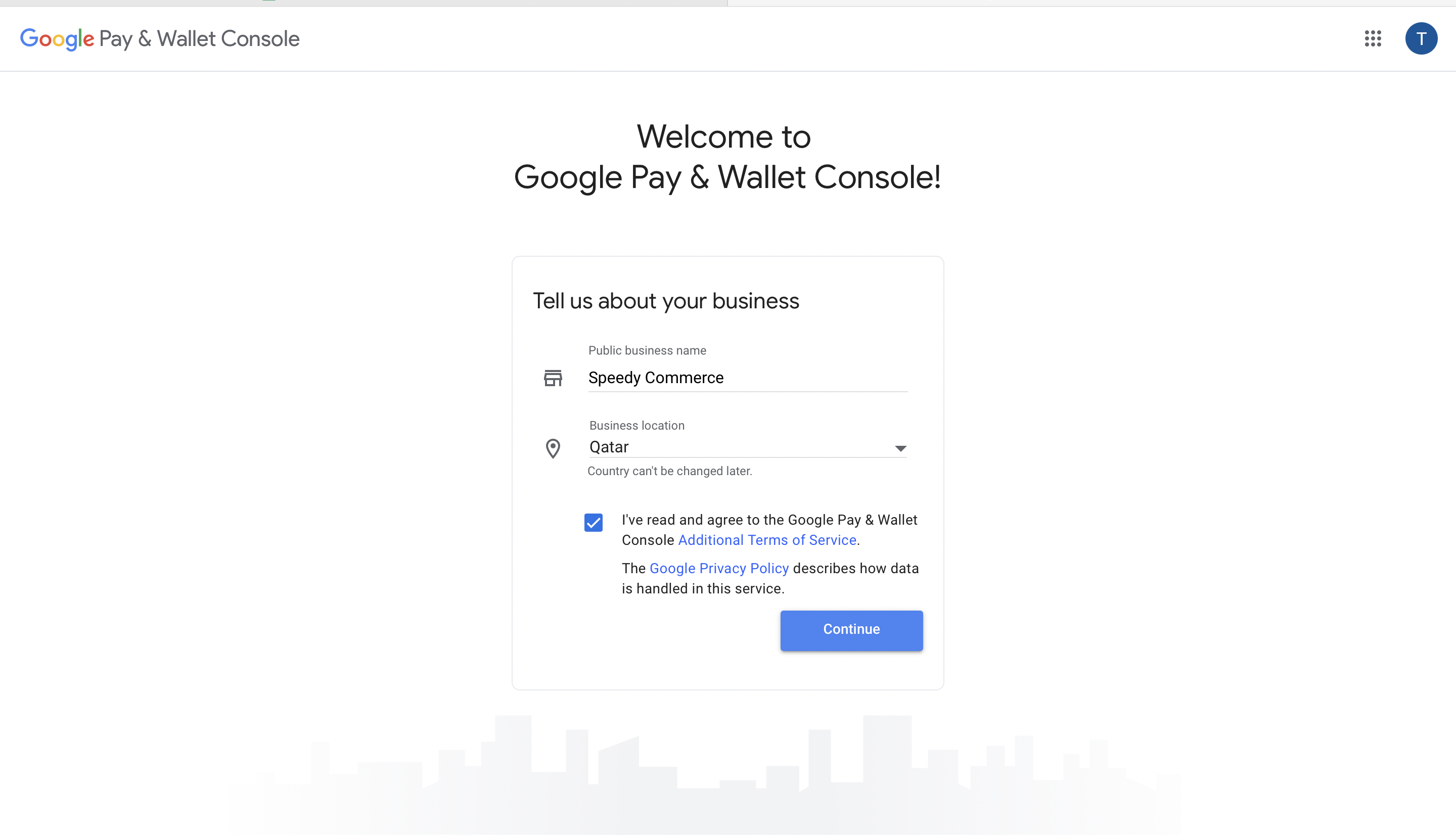
Step 2: Sign up for Google Pay API
Once you have access to the Google Pay and Wallet Console, click on Google Pay API from the left sidebar. Then, click on “Get Started” and complete your sign up for the Google Pay API.
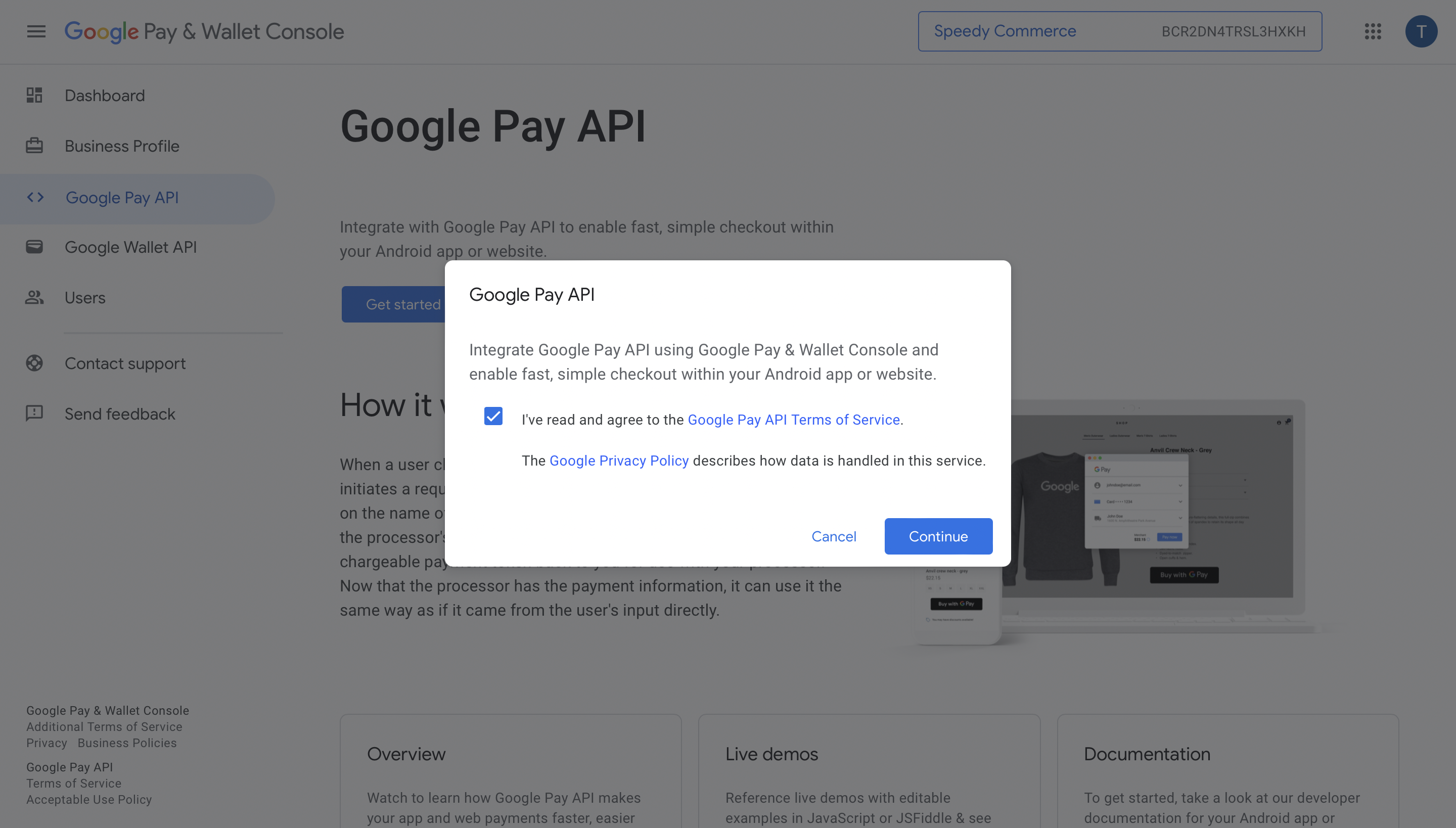
Step 3: Implement Google Pay API in your app or website
In order to accept live payments, you must implement the Google Pay API in your your app or website in test environment. With this, you will be able to inject the Google Pay button and generate make test transactions. Once, you’re confident about your payment flow with Google Pay in test mode, you may apply for production access for your app or website and accept live payments.
Visit here to learn more about implementing Google Pay API in your app and visit here to learn more about implementing Google Pay API in your website.
Step 4: Apply for production access
Once you have completed testing in “TEST” environment, you can apply for production access to generate real tokens. You must submit screenshots of your website or app implemented with Google Pay. Once your app or website is approved, you can change the environment to “PRODUCTION” environment and start accepting live payments.