WooCommerce
WooCommerce is a customizable, open-source eCommerce platform built on WordPress.
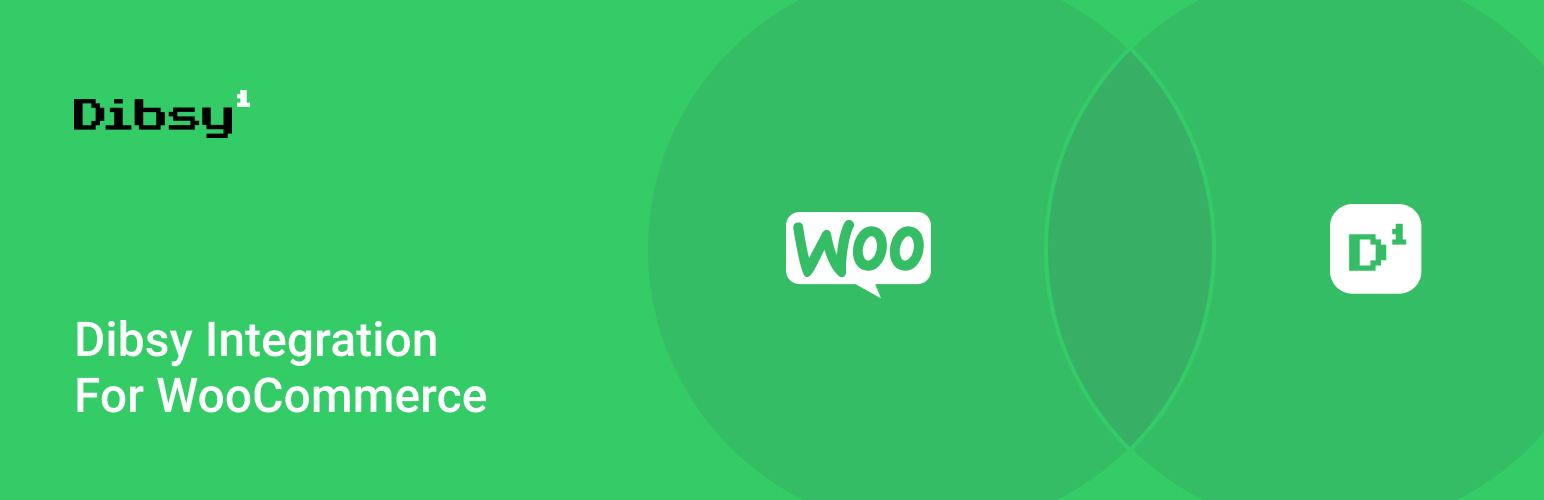
Why use the Dibsy plugin?
- Achieve PCI-DSS with hosted input fields. Even when regulations change, you can rest assured you're compliant.
- Powerful dashboard to easily keep track of your payments
- Fast in-house support. You will always be helped by someone who knows our products intimately.
Install the plugin
There are two ways to install the plugin:
- Using the WordPress Plugin Directory
- Using a .zip file
Using the WordPress Plugin Directory
- Log in to WordPress as an administrator.
- In the left menu, click Plugins > Add New.
- In the search bar in the top right, type Dibsy then press the Enter key.
- Find Dibsy Checkout for WooCommerce
- Click Install Now.
- Click Activate.
- After the plugin is activated, you are taken to the Installed Plugins screen. You can now configure WooCommerce.
Using a .zip file
- Download the plugin from Github.
- Log in to WordPress as an administrator.
- In the left menu, click Plugins > Add New.
- Click Upload Plugin.
- Click Choose File, select the .zip then click Install Now. A success message is displayed when the plugin installation has finished.
- Click Activate Plugin.
- After the plugin is activated, you are taken to the Installed Plugins screen. You can now configure WooCommerce.
Configure the plugin
- Log in to WordPress as an administrator.
- In the left menu, click Plugins.
- Find the Dibsy plugin and click on Settings below it.
- Tick Enable Dibsy Checkout
- Enter your secret key (You can find them on your Dibsy Dashboard under Settings).
- Click Save changes.
That's it! You're ready to start testing.
Test your integration
- Configure your Dibsy plugin settings with test secret key.
- Tick Enable Test Mode.
- Go to your shop's public URL and add a product to your cart.
- Go to your cart then proceed to the checkout.
- Enter the required billing details. You can put anything here, though we recommend using a real email address so that you can receive the order confirmation.
- Select the Dibsy payment method and click on "Place order". You will be redirected to an external Dibsy Checkout page to complete the payment.
- Enter the following card details:
- Number: 4242 4242 4242 4242
- Expiry date: can be any date in future, but no more than 20 years from current month.
- CVV: enter any 3 digit number.
- Once completed, you will be redirected to the order confirmation page. If you entered a real email address in the billing details, you'll also receive an order confirmation email.
- Log in to your Wordpress account as an administrator.
- Click WooCommerce in the left menu. Your test order is displayed and has a status of Processing. This indicates that the payment has been successfully captured.